6.7.5 Solution at the Open University
The solution developed to integrate references into course material was to provide a variety of mechanisms to carry out the tasks as described in the basic workflow for including references in course material (in Section 6.4 of the Toolkit). This workflow is:

To support a flexible approach to this, the project developed a series of tools to enable staff to carry out these tasks.
Having developed the MyReferences module for students to manage references, this seemed the obvious place for staff to capture references in a structured format. However, two additional functions were required to make MyReferences suitable for use in collecting and publishing references:
- Ability to create shared RefWorks accounts, and give permission to other users to access them to add and edit references
- Ability to publish folders ‘publicly’ as an RSS feed (using the RefShare functionality provided by RefWorks)
Given these tools course teams or other staff can create a ‘shared account’ which can be used by all members of the team to collect references and organize them into folders.
References can be entered by hand, imported from other sources, or added using the ability to automatically create references from DOIs (Digital Object Identifiers) or ISBNs.
Once references have been collected and organized into folders, they can either be published as an RSS feed, or exported in either RefWorksXML (a RefWorks specific XML format) or RIS file format.
There are then three options available for including the references in a course website:
- In a Structured Content (SC) document a new function has been added to allow an author to browse for a RefWorksXML (or RIS) file, and select references to insert into the SC document with the appropriate referencing style applied. The SC document, including references, can then be published to the course website
- Import a RefWorksXML (or RIS) file into a course ‘resources page’. The Moodle Resource Page module has been developed to display the reference using an appropriate referencing style
- Add a published RefShare RSS feed to a course ‘resources page’. The Moodle Resource Page module has been developed to recognize RefShare RSS feeds and display the references in the feed using an appropriate referencing style
Whichever route is used to include the references in the course website, a number of functions are added to the references when they are displayed in the course website. These are:
- Export options (directly to a MyReferences account, in a variety of file formats, or for inclusion in a ‘Collaborative Activity’ as described in Section 6.6.3)
- Automatic creation of links to an electronic copy of the resource being referenced whenever possible. This is described in more detail in Section 6.8.3. These links are checked before the course is made public to ensure they link successfully to the appropriate resource
- From the MyReferences tool staff (not students) can run a ‘Check Links’ report, which works specifically with the SFX OpenURL resolver. This checks that each link created resolves successfully – i.e. to a working webpage. N.B. it does not guarantee the content on the webpage is the correct content
- From the MyReferences tool staff (not students) can preview how references will look when published via the different routes outlined above
A basic workflow, mapped to the generic workflow above is:
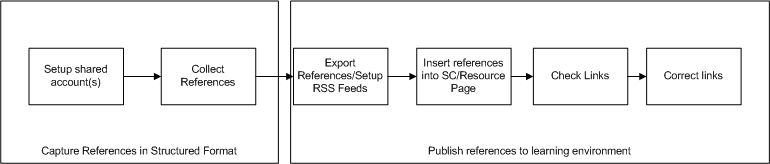
No Comment